Introduction
Microsoft Edge’s kiosk mode allows you to run the browser in a secure and controlled environment. This tool is ideal for public locations, interactive kiosks, or corporate terminals. It allows you to block access to unauthorized settings and restrict use to a specific web application. This improves security and reduces maintenance. The kiosk mode in Microsoft Edge can be easily configured through system settings, ensuring centralized and effective control.
Create a new shortcut
- Create a new shortcut in the desired location, for example on the desktop;
- In the field for the path of the object to be used, enter the following text string, replacing
<link>with the path of the site to be displayed when opened:"C:\Program Files (x86)\Microsoft\Edge\Application\msedge.exe" --kiosk <link> --edge-kiosk-type=fullscreen
At the end of the string, you can also add--force-device-scale-factor=1to set a default zoom for the website view; the value 1 is equals to 100%.
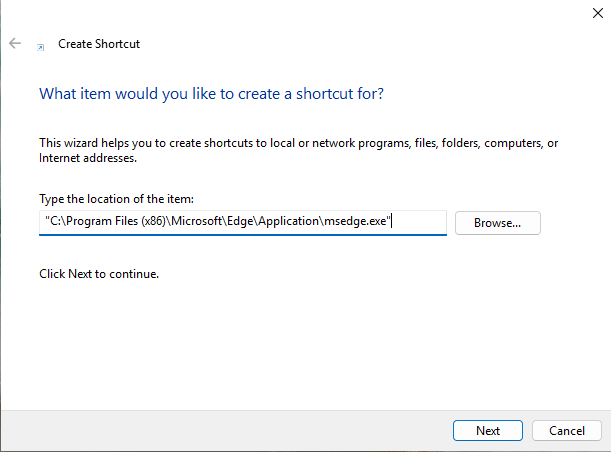
Enable on-screen keyboard
Edge in kiosk mode does not support the on-screen keyboard, but you can enable via PowerShell.
- Open PowerShell as administrator;
- Copy and run the following commands one by one:
reg add HKLM\Software\Microsoft\TabletTip\1.7\ /v EnableDesktopModeAutoInvoke /t REG_DWORD /d 1reg add HKLM\Software\Microsoft\TabletTip\1.7\ /v DisableNewKeyboardExperience /t REG_DWORD /d 1reg add HKLM\Software\Microsoft\windows\CurrentVersion\ImmersiveShell\ /v TabletMode /t REG_DWORD /d 1
Conclusion
Microsoft Edge’s kiosk mode provides a practical and secure solution for managing public workstations, including kiosks and corporate terminals. By using startup parameters and enabling the on-screen keyboard, the user experience can be tailored to specific needs. When configured properly, these settings ensure a stable, controlled environment with access restricted solely to the required web applications. This makes Edge’s kiosk mode an effective tool for enhancing productivity while reduce the risk of system misuse.
