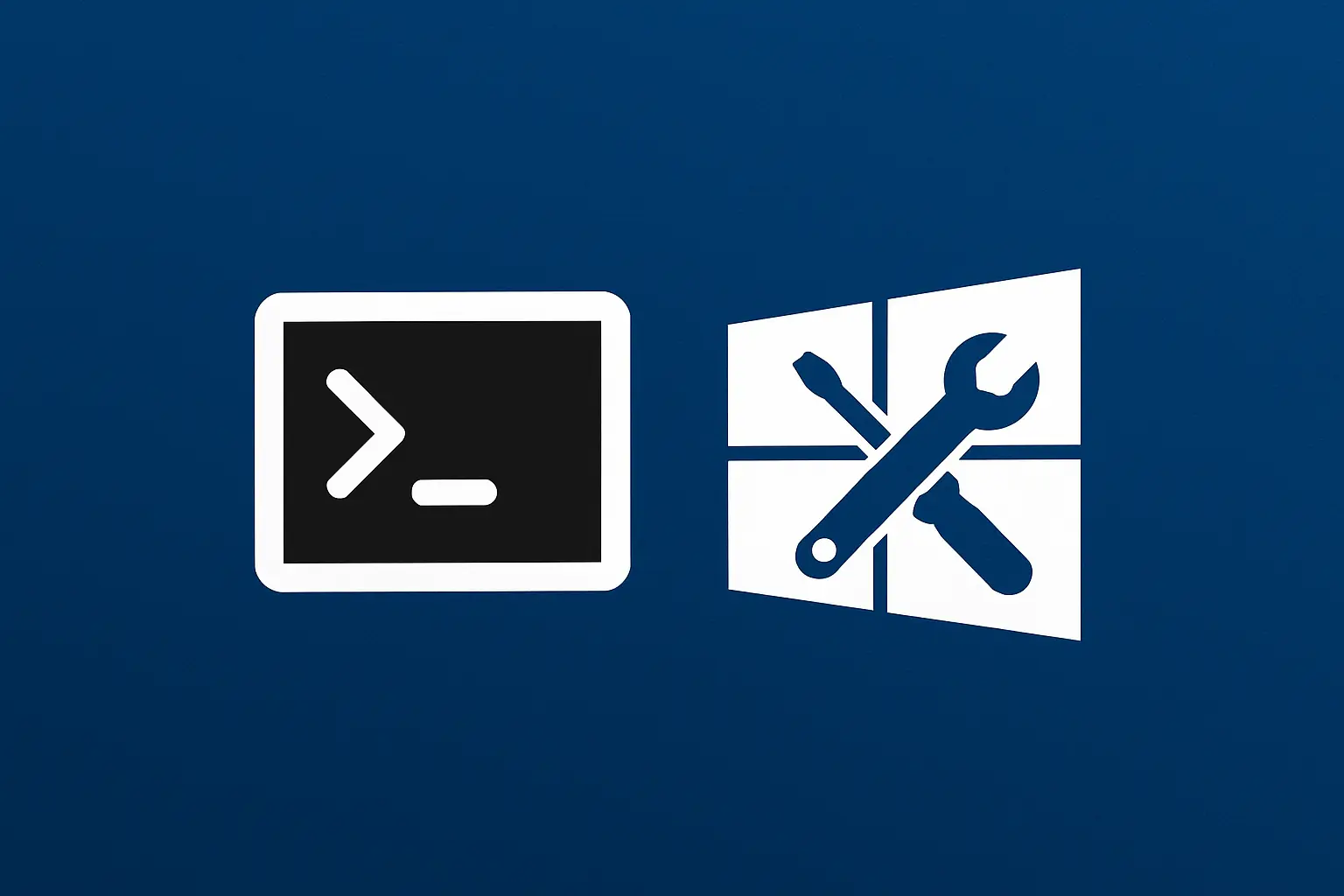Introduction
Changing the version of Windows Server installed is useful when you want to access additional features or adapt to new business requirements. Microsoft allows you to change the edition of the system without having to reinstall the server, reducing downtime and the risk of data loss. This procedure is particularly advantageous in production environments, where continuity and stability are essential. Knowing how to correctly update or convert your Windows Server installation allows you to keep your infrastructure efficient and in line with your operational needs.
Check conversion compatibility
- Open a CMD terminal with administrator permissions;
- Check the current version of Windows installed
DISM /online /Get-CurrentEdition - View editions in which conversion is possible
DISM /online /Get-TargetEditions
The currently available versions of Windows Server are:
- Windows Server Evaluation
- Windows Server Standard
- Windows Server Datacenter
Convert the Windows Server version
- Open a CMD terminal with administrator permissions;
- Accept the Terms and Conditions by replacing
<target edition>with your chosen version of Windows.DISM /online /Set-Edition:<target edition> /GetEula:C:\license.rtf - Perform the conversion by entering the target version and a valid Product Key.
DISM /online /Set-Edition:<target edition> /ProductKey:<product key> /AcceptEula
Example:DISM /online /Set-Edition:ServerDatacenter /ProductKey:ABCDE-12345-ABCDE-12345-ABCDE /AcceptEula