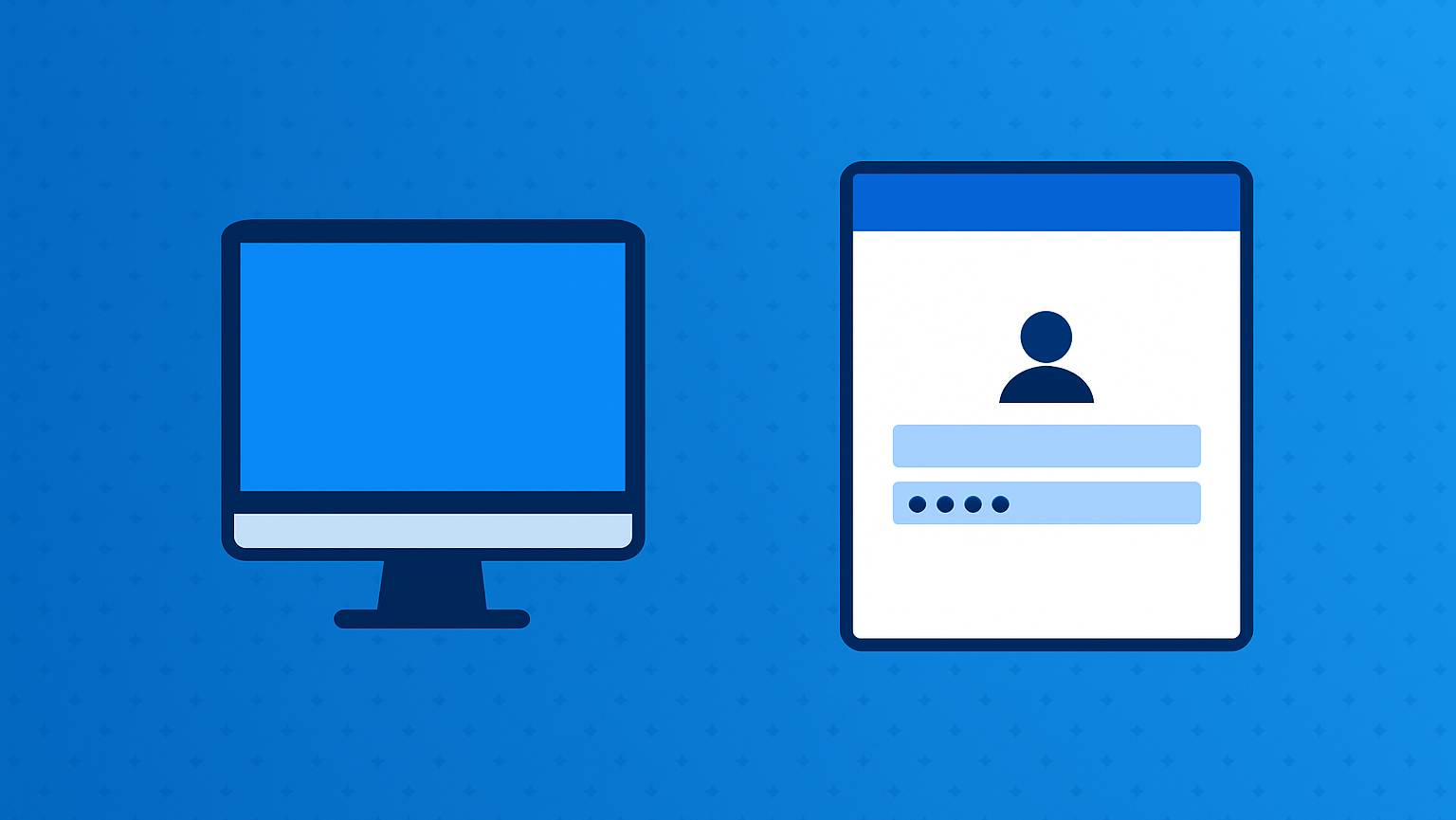Introduction
When a Windows user account is linked to a Microsoft account, connection via Remote Desktop requires a specific syntax for authentication. In this short post, let’s see what is the correct format to use to log in remotely with Microsoft credentials and avoid login errors.
On the remote PC
First, on the host computer, it is necessary to allow the RDP connection on a user linked to a Microsoft account.
- Open the Windows Start menu and type cmd, right-click Command Prompt and select Run as administrator.
- In CMD type the following command and press ENTER (insert Microsoft account email):
runas /u:[email protected] cmd.exe - Type account password and press ENTER.
- Close CMD.
In this way, the system caches the credentials of your Microsoft account. Since the local account did not have a password, it was not suitable for use with Remote Desktop, even if it had the necessary permissions.
Connection to the remote PC
- Open Windows Start and search for Remote Desktop app.
- Type remote PC IP or DNS name and start connection.
- Insert Microsoft account email and password.